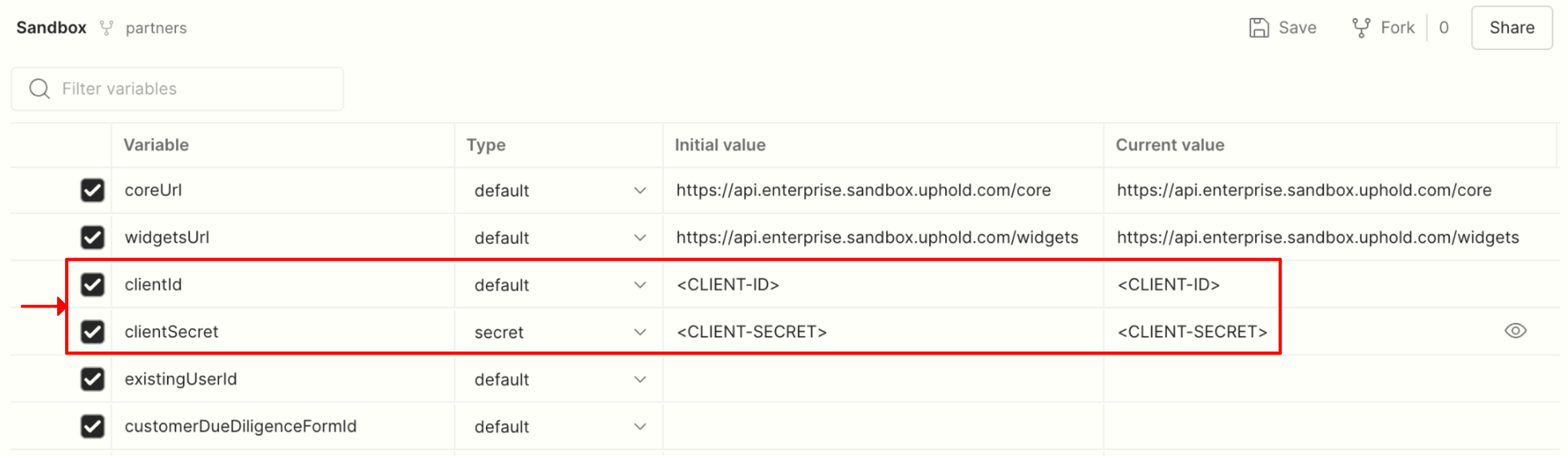Note that this guide is for partners who have already initiated onboarding. If you haven’t yet, be sure to apply first.

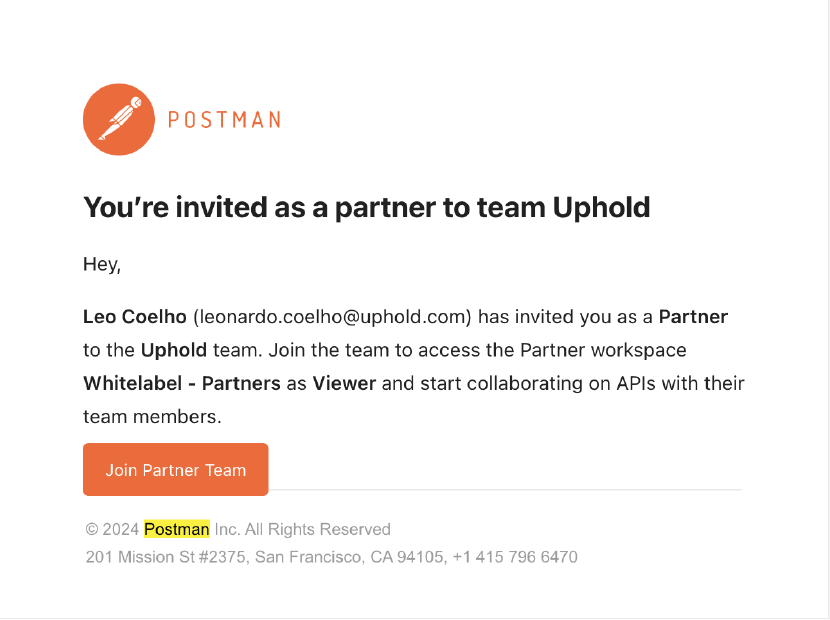
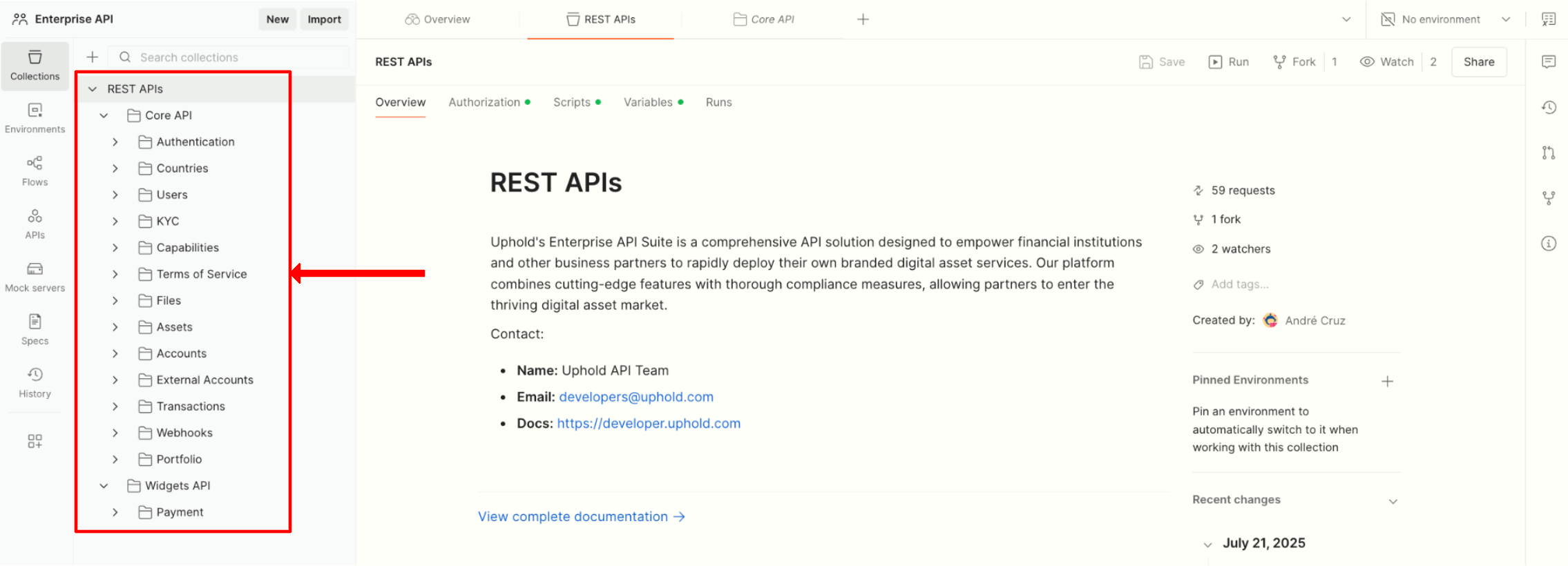
- Mock Server for static examples.
- Sandbox to interact with a live testing environment.
- Production to perform real transactions on live data.
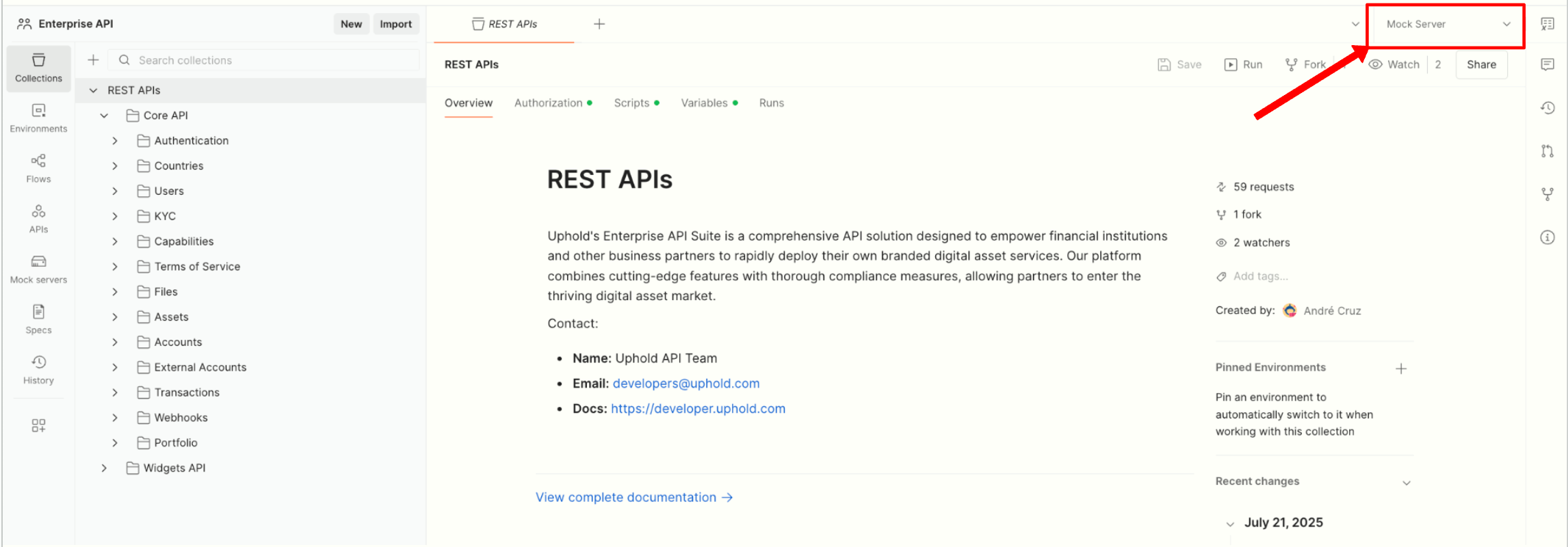
Setting up mock server
The Mock Server requires authentication. To generate an API key:- Open User Settings in Postman.
- Navigate to the API Keys section.
- Click Generate API Key.
- Copy the generated API Key and set it as the value for
x-api-keyin the Mock Server environment.

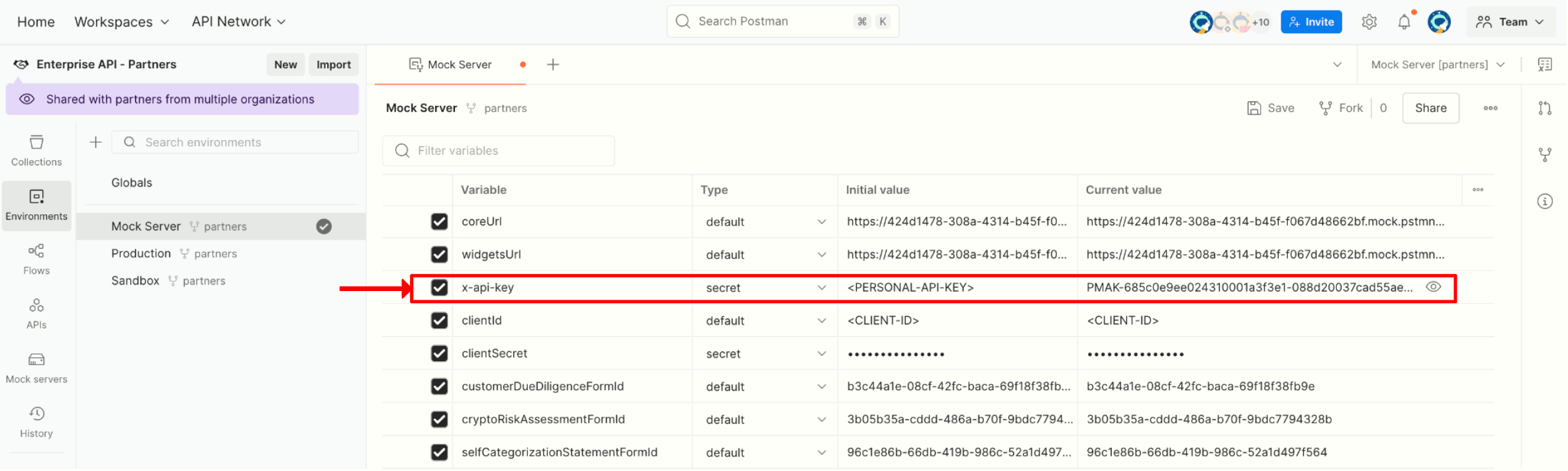
Setting up sandbox
To use the Sandbox environment, you’ll need to configure your client credentials in Postman. First, generate yourclientId and clientSecret from the Enterprise Portal.
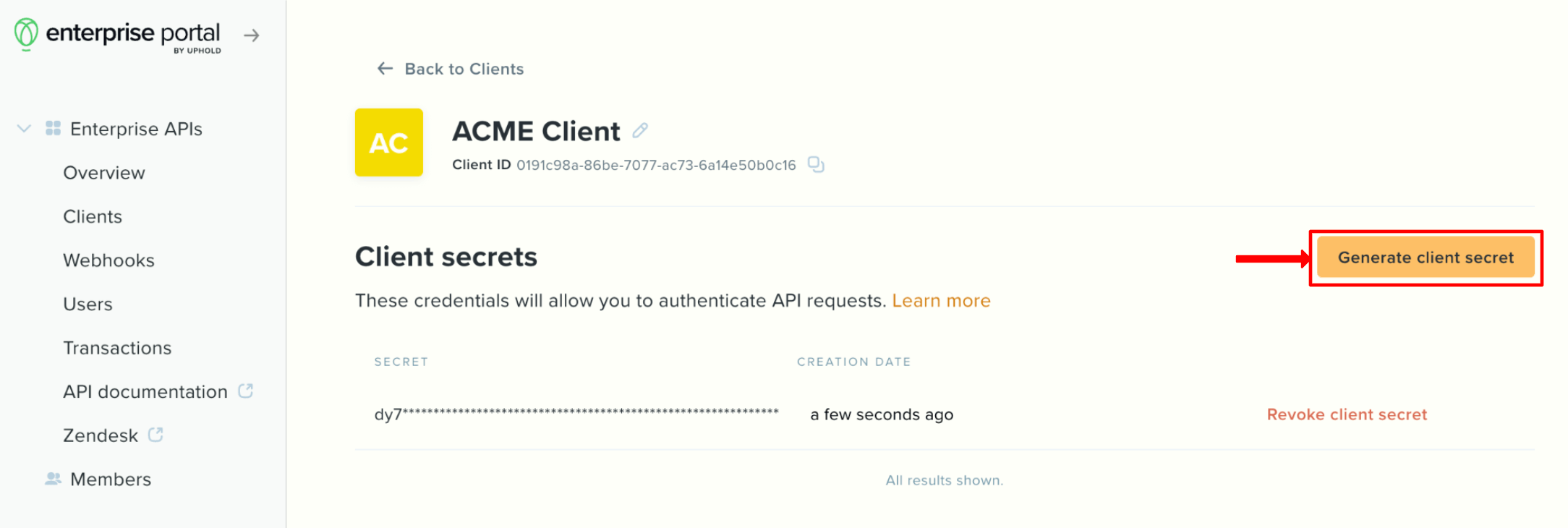
clientId and clientSecret as environment variables in Postman.